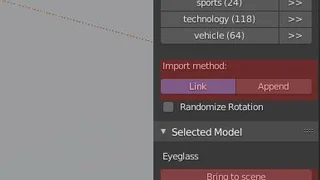Frequently asked questions 🔗
How are BlenderKit assets licensed? 🔗
Basically, you can use everything for both commercial and non-commercial purposes. The only limitation with Royalty-free licenses is you can't sell the assets themselves, but you can sell e.g. models with BlenderKit materials.
Licenses Licensing FAQWhere can I cancel my subscription?
If you have a recurring payment, you can cancel your subscription on the My Plan page in the Profile menu. Your Full plan will be valid till the end of the timeframe you already paid for.
Why some of the materials seem to be black?
All BlenderKit materials should be compatible with Cycles. Some of the procedural materials have problems with EEVEE because they have too many nodes and EEVEE or material preview can't render them, while Cycles should always be fine also with complex materials. You can search for texture-based materials only in advanced search options.
Can I use BlenderKit as an asset manager?
BlenderKit can be used as an asset manager - you can upload your models as private. In Full plan we currently offer 2 GB of storage. BlenderKit is currently more a shared library than a full asset manager - it's simply not in our powers to develop one by now. Blender Foundation is finally working on the official asset manager, so BlenderKit will be probably modified to work with it and e.g. help with the files synchronization.
I paid for a Full plan but I still can't access all models
You most probably have 2 accounts. It's easy to create 2 accounts because of the easy Gmail/Facebook signup, so this sometimes happens.
Who could remember all those logins, right?
Your Full plan is still active and running but on a different account. If you're not sure which one, contact us.
Can I edit BlenderKit models?
If you download BlenderKit models, these are in 'linked' from external files. You can edit them easily, most recommended through standard Blender functions.
In BlenderKit, you can switch to append objects under categories to append models instead of link. This will bring your models directly into the scene.
If you have a scene where objects are already linked, then you can hit 'Bring to Scene' in the 'Selected model' panel.