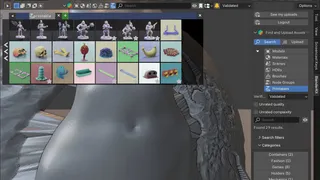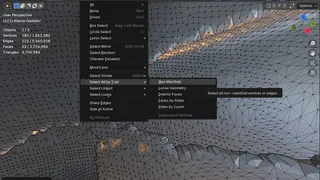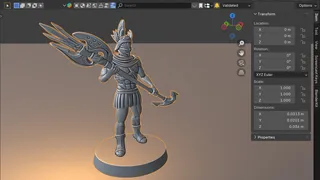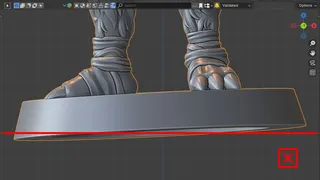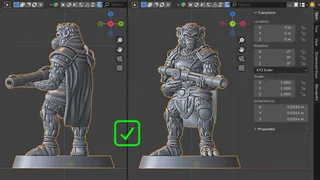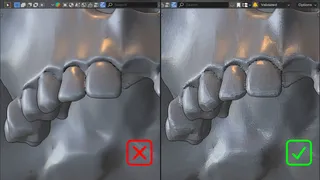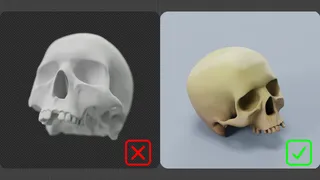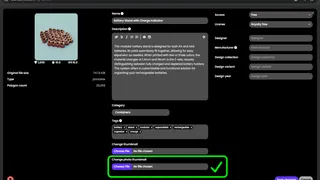Upload printables to BlenderKit 🔗
Please read carefully before uploading your printables.
Rule number one – READ the tooltips. We try to help you directly in the add-on.
Private Uploads 🔗
If you just want to upload printables for your private usage, you can skip all the instructions below. These instructions are only relevant for printables you would like to share with the public.
Most important checks before uploading printables 🔗
1. General model quality 🔗
Check if your model quality meets the standards of our database. Take a look at how other assets are done.
At BlenderKit, we aim to maintain a high-quality bar so users aren't overwhelmed with unusable content.
That’s why we require decent proficiency in Blender.
Assets that don't meet basic quality criteria won’t be accepted into the database.
2. Manifold geometry 🔗
The model must be watertight – fully manifold – to be considered printable.
To check for non-manifold elements:
- Go into Edit Mode.
- Deselect everything.
- In Vertex or Edge select mode, go to Select > Select All by Trait > Non-Manifold.
- If any geometry gets selected, you’ll need to fix it.
Assets will be approved only if all geometry is manifold.
3. Scale and Real-world dimensions 🔗
Remember: 1 Blender unit = 1 meter.
Always Apply Scale (Ctrl+A) before uploading – including on child objects where applicable.
Ensure the model has real-world dimensions that match its intended printed size.
It should be ready for print without scaling.
4. Grounding the model 🔗
Place your model so that Z = 0 corresponds to the print bed of a 3D printer.
5. Front rotation 🔗
If your model has a clear “front”, rotate it so the front faces -Y in world space (which corresponds to Blender’s “Front” view: View > Viewpoint > Front).
Always Apply Rotation (Ctrl+A) before uploading – again, including child objects where possible.
6. Shading 🔗
We recommend flat shading, especially for low-poly models, to prevent misleading impressions of surface smoothness in the viewport versus the final print. This is the opposite of what we require for rendered models.
Metadata instructions 🔗
Thumbnail 🔗
- Minimum resolution: 1024×1024 px
- Do not use transparent backgrounds.
- The thumbnail should clearly and accurately represent your model – a render, collage, or graphic overlay are all valid options.
- Use the Generate Thumbnail operator in the add-on to create a quick preview image with a solid background.
Photo Thumbnail 🔗
A photo thumbnail is not mandatory, but we highly recommend uploading one. A real-life photo of the printed model significantly increases the credibility and attractiveness of your asset. It shows potential users that the model is truly printable and gives them a better idea of the final result.
There are two easy ways to add it:
- From your computer during the initial upload – same as for the regular thumbnail.
- From your phone:
Go to www.blenderkit.com, log in, and find your asset under My Assets.
Click Edit, scroll to Change photo thumbnail, select Choose File, and take a photo directly.
After uploading, don’t forget to scroll down and hit Save changes.
Naming is important 🔗
Avoid generic names like Mesh.001.
Use meaningful, descriptive names like main_body, wheel_large, or handle.
An accurate name will help users to find your printable and will increase the number of downloads.
BlenderKit upload panel 🔗
Make sure to fill in the model's metadata correctly.
Well-defined properties will help users to find your printable and will increase the number of downloads.
Only real-world manufacturers or designers should be listed as such.
Your name or brand should be set in your user profile, not the asset info.
Upload and Download your model 🔗
Finally, upload your model!
Then check that everything works correctly by searching for your model in the database and downloading it. Don’t worry – once you get used to the process, all of this takes just a few minutes.
Validation 🔗
After uploading (including photo thumbnail), your model will go through a validation process.
You’ll receive a personal email from our admin to let you know whether your model has been accepted into the BlenderKit database.
If the model can’t be approved immediately, we might request some changes.
Your asset will then receive a validation status (e.g. pending, approved, rejected).
No piracy! 🔗
We're mainly here for users and creators. First and foremost, we want to provide quality content to our users and let creators make money by paying them fairly. That’s why we have a zero-tolerance policy for piracy.
No AI! 🔗
Printables are about real design, craftsmanship, and creativity. That’s why we don’t accept AI-generated models in this category. Every printable asset should be created by a human, whether it's a tool, decoration, or artistic sculpture. AI-generated content has no place here.
Make love, not war 🔗
There are certain printables we do not want in our library and will not be accepted. Please avoid uploading:
- Weapons or weapon parts, including real-world firearms, blades, suppressors, etc.
- Explosive-related items, including replicas.
- Lock-picking tools or similar security bypass tools.
Enjoy the ride :-)
The BlenderKit team